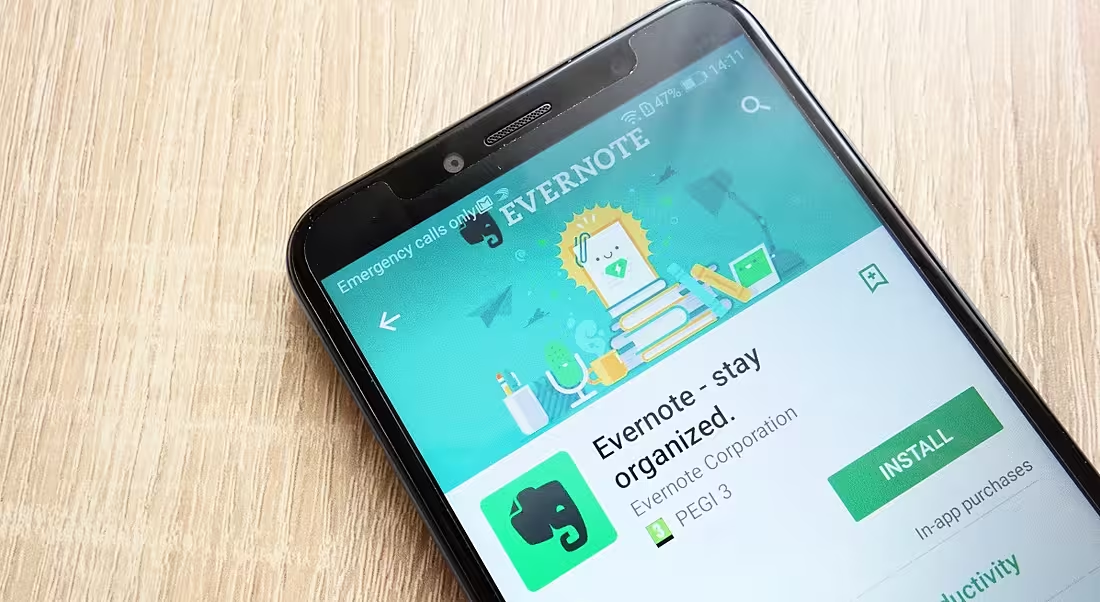Evernote has a lot of features, and at first glance it can be confusing. So here’s a breakdown of how workers can use the app to boost productivity.
It’s fitting that the logo for note-taking app Evernote is an elephant, because, as the popular saying goes, “an elephant never forgets”.
Evernote is designed to help users keep track of everything they need to remember, no matter how complex or simple. It’s not just a note-taking app, it’s an online personal archive and task management tool.
On its website, Evernote claims to act as “an extension of your brain”. It was founded by Stepan Pachikov, who wanted to create a tool to help people manage the volume of information at their disposal.
It has developed into an app that lets users keep their notes, tasks, to-do lists and schedule all in one place.
Why Evernote?
Before we dive in to how you can use some of Evernote’s features to enhance your productivity, let’s take a look at what makes it worth opting for over some alternative platforms.
- Syncing: Once you’ve made a note, you can sync it to all of your devices with Evernote’s powerful sync tool; this means your notes will travel with you on any device you use, making it a very useful tool for workers on the go
- Search function: Evernote also has a good search function and keyword tags so you can find your notes easily just by searching
- Integrations: Evernote works with many of the tools you probably already use in your working life, such as Gmail, Google Drive, Slack, Microsoft Outlook and Zapier
- Customisation: There is no set way to use Evernote; you can decide what works for you depending on what kind of projects you’re using it for
Once you get set up, you’ll quickly become familiar with the Home dashboard. This is a one-stop shop that consists of widgets designed to put your most relevant information front and centre in an organised view.
There are different Home customisation options that vary depending on what plan you’re on, but we’ll talk more about those later.
Manage your notes
The key feature of Evernote is, of course, providing a way to organise notes. It lets you keep your notes for certain projects in one place, or Notebook, so you’ll always know where to find things.
For example, if you’re working on a project for a client, you can group all those notes together in one Notebook titled something like ‘Client X – Project Title’.
There are options for individual and team Notebooks, depending on your needs. So if you’re working on a group project, you can share Notebooks with team members using the Evernote sharing options.
Evernote’s blog has a detailed resource page on how to share information. It works differently on different platforms.
If you’re using a Notebook for your own personal project, you can choose to keep the Notebook ‘local’ by selecting the option when you’re adding a new Notebook.
Choosing the local option means your Notebook won’t be synchronised to other devices, however. If you want to access your notes on all devices, you’ll need to select ‘synchronised Notebook’.
Save ideas
Whether you come up with an idea yourself or you see something on the internet that you want to return to in future, Evernote has you covered.
You can record your ideas however you choose, whether you prefer to record audio or scribble a note on your screen.
To save an idea as an audio file, simply start an audio note, click record and off you go. Once you’re finished speaking, save the recording.
To handwrite a note, create a new Ink Note. Next, use the pencil tool to draw or write out what you need to and click save.
Evernote’s Web Clipper tool is very useful for those of us who take inspiration from a multitude of sources. If you’re the sort who keeps browser tabs open on the same page for weeks on end to avoid losing information you mean to return to, this is for you.
When you come across a snippet on a website you want to look back on later, just save it directly to Evernote using the Web Clipper browser extension.
Instructions vary based on what kind of device you’re using, and there are handy directions on saving clipped content if you’re on a mobile device.
For desktop users, if you go to the Web Clipper page you’ll be directed to a download page to install the extension. When it is installed in your browser, you’ll see the Evernote logo (an elephant) near the address bar. You will need to sign into Evernote by clicking on the logo to link your Evernote account to the Web Clipper tool.
Use templates and tags to save time
Evernote has lots of features designed to help you save time. Editing notes to your satisfaction can be a fiddly task that quickly becomes tedious if you have a lot of notes to make every day.
You can use Evernote’s templates as layouts for your notes. Its website has many examples of layouts whether you want to create a project tracker, a business plan or a budget.
You can also save a template of your own to use repeatedly once you have found a layout that you like. To save a template, just save it and export it as an .enex file. This is an Evernote exported file.
Tags, meanwhile, are a good way of keeping track of your notes on similar topics. You can add several tags per note and Evernote will suggest tags to you based on previous ones you’ve picked.
Comparing plans
Like many apps, there are several Evernote tiers depending on your needs.
Evernote’s free plan lets you take notes, sync up to two devices and clip web pages. It does not let you connect Google Drive or access notes offline. You can, however, connect your Gmail to save important emails.
Its personal plan, which costs €6.99 a month, lets you sync to unlimited devices with greater upload and note size capacity. You can also customise your Home dashboard and add extra widgets, connect Google Calendar, add due dates, reminders and notifications to your tasks, and get offline access on mobile and desktop.
There is also an €8.99 professional plan with additional upload capacity, greater customisation options, the ability to assign tasks to others and track their progress, and integrations with Slack, Salesforce and more.
For companies that want to collaborate, there is an Evernote Teams option for €13.99 per user per month.
10 things you need to know direct to your inbox every weekday. Sign up for the Daily Brief, Silicon Republic’s digest of essential sci-tech news.